Is your LG monitor flickering? Don’t Panic. You might be seeing jumpy pictures with flashes or quick brightness changes. The screen flickering issues can occur in any LG monitor, and it is quite common. So stop questioning yourself.
Why is my LG monitor flickering?
Lg monitor flickering is a common issue that is noticed due to five main reasons. It includes incompatible PCs with FreeSync, low screen refresh rate is low, incompatible resolution, display cable is loose, and PC apps or the graphics driver are outdated.

If you find your LG monitor flickering here are some quick fixes you can apply. Start with disabling the freesync feature. Next, check the screen refresh rate, and increase it. Adjust the resolution setting until the screen flickering ends up.
If nothing works check your display cable, and make sure it is not damaged, bent, and properly connected. Check your computer applications, and update them. Also, reinstalling the graphic drivers is outdated.
Let’s get into each of these five fixes step-by-step, and figure out which one resolves your issue.
How To Fix Lg Monitor Flickering Using Free Sync Feature
While functioning, free sync is a most useful feature in LG monitors that reduces screen tearing. If you ever observed a fast-motion game or a video with fast transitions, you might have seen artifacts on your monitor screen. Surely, you have noticed screen tearing.
Mostly, it is a quite helpful feature to leave turned on. On the other hand, if you want to enable this feature on your PC, confirm that your PC or graphics card supports it.
It is not necessary that all LG monitors support the Freesync feature, and this could also be the reason causing LG monitors to flicker. In a normally functioning PC, you can switch off the free sync feature via the OSD main menu.
However when the monitor screen flickers, you will see the main menu option grayed out, and absent.
Another fix that you can try is, to enter your monitor model number into the search bar along with find Software & Drivers by Model. Then download the onscreen control application. After freeing up from the download process, restart your PC.
Last but not least, now open the onscreen control, choose game mode settings, and switch freesync to Off. Your issue should be resolved after it.
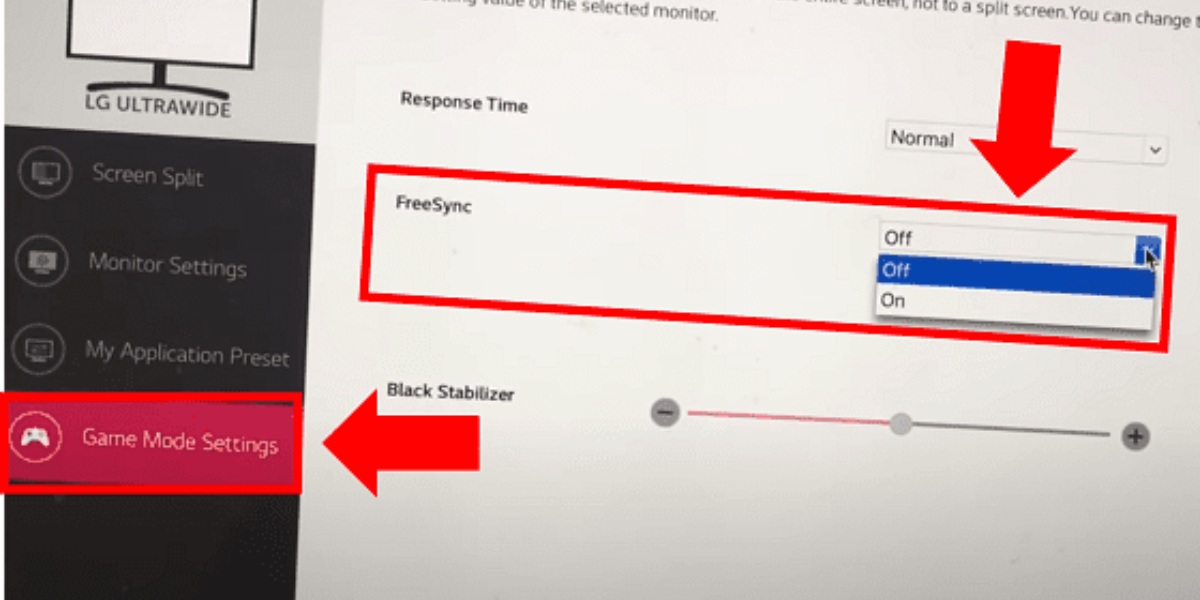
How To Increase Screen Refresh Rate to Stop LG monitor flickering
Do you know what screen flickering actually means? It means that the screen is slowly refreshing itself.
The refresh rate is the number of times when the screen display redraws itself in each second. When the monitor screen functions normally, it means that it redraws itself at a fast enough speed that the naked eye can’t catch it redrawing itself.
So if your screen flickers, it means it’s time to increase the refresh rate and increase it until your LG monitor screen flickering stops.
Don’t have any idea how to increase the screen refresh rate? No need to worry. Follow the steps given below.
1- Click on the settings, then select Display, and go to Advanced settings.
2- Select Display adapter properties for whatever display you are using
3- Go to the Monitor tab, then select the Screen Refresh Rate drop-down menu.
4- Ensure you choose the Highest Refresh Rate (Keep refreshing it at a higher rate until it stops flickering).
How to Adjust Screen Resolution to Stop LG Monitor Flickering
In many cases, users reported that after adjusting the display resolution setting Lg monitor screen stopped flickering.
Here you might not know what a screen resolution is and how it is related to screen flickering.
Screen resolution refers to the number of individual pixels (tiny dots) that make up your screen’s image. The higher the resolution, the sharper and more detailed the picture. For example, a 1920×1080 resolution has 1,920 pixels across and 1,080 pixels down.
Screen flickering happens when the image on your screen rapidly goes between on and off. Incompatible resolution can be one of them, although not always directly.
If you set your screen resolution higher than your monitor’s original resolution (the one it’s designed for), the graphics card might struggle to keep up. It leads to screen flickering as it tries to scale and display the image properly.
Moreover, LG users often reported choosing the HDMI 1080i 60/50 hz (interlaces) resolution mistakenly, however, 1080p or the recommended one should be used.
It is crucial to note that most monitors come with a recommended resolution setting. You can also use the Find Manuals & Documents by Model to know the optimal setting for your LG monitor.

After knowing the optimal settings for your monitor model, go to Settings, then click on Display and choose the recommended resolution from the available options.
Check Your Display Cable And Ensure Connection Is Secure
Sometimes, only a loose display cable connection is the reason behind screen flickering.
So carefully check your HDMI, DP, or USB-C cable, and make sure that there is no damage or bent in the cable. Also, verify that the connection is secure on both ends of the cable.

You might be surprised how even a minor break-in connection can cause great damage to your monitor screen. Moreover, the loose display cables can also cause sound issues, no signal errors, and more. So, push both display heads in tightly.
Once, even after firmly pushing in, my issue was not resolved, so I changed the display cable with a new one, which I also recommend you do.
How To Update PC Applications And Reinstall Graphic Drivers.
If none of the above fixes work, then there are possibilities that your PC applications or graphic drivers are outdated. But you check it by updating your PC applications, for that follow the instructions given below.
1- Press the Control key (Ctrl), Shift, and Escape (ESC) keys simultaneously. Now Task Manager app appears on your monitor screen
2- If the Task Manager does not flicker, it means there is an incompatible app on your PC. However, if the Task Manager does flicker on your monitor screen, then it means the Graphic Driver is the cause.
Moreover, you can update your PC applications by using the instructions given in the next heading.
How to Update Your PC Applications (Windows 10)
Go to the micMicrosoftore on Windows for automatically installing the app updates. Use the steps given below.
- Go to Start, and select Microsoft Store
- Now select the Account Menu, and choose Settings.
- Go to “App Updates,” and now “Enable” the Update App Automatically option.
These steps may vary, as it depends on the versions of the windows. However, you can check out the Windows support page to understand how to update your apps.
How to Update and Reinstall the Graphic Drive of your PC (Windows 10/11)
For updating, and reinstalling the graphic drive go to the “Search Box,” and type “Drive Manager.” Go to the Device Manager, right-click the name of your graphic device, and click on “Update driver.”
If still your LG monitor flickering on and off issue does not resolve, and you feel stuck. Then another option is uninstalling the graphic driver. First right- click on the graphic driver, and select the uninstall option.
Next, leave your PC on restart, thedows will automatically reinstall the graphic driver while starting up.
Final Words
If you find your LG monitor flickering, use the proven solutions given below.
- Disable the free sync feature
- Increase the refresh rate
- Adjust the screen resolution
- Make sure the display cables are properly connected and not damaged.
- Check, and update your computer applications
- Reinstall the outdated graphic driver.
If you have applied all the above fixes and you are still facing issues, then you can also contact LG customer service at 1 (800) 243-0000. Don’t forget to double-check your LG warranty policy.
Frequently Asked Questions (FAQs)
Q1: Why is my LG screen flickering?
There can be several reasons why your LG monitor screen is flickering. Such as a loose cable connection, a malfunctioning power supply, or even a software issue.
Q2: Why is my LG monitor flickering when I turn it on?
If the monitor refresh rate is not properly set according to your model then you will see your LG monitor screen flickers.
Q:3 Is it normal for your monitor to flicker?
One of the most common causes of monitor flickering is loose or a damaged display cable.
Q:4 Is a flickering monitor bad for the eyes?
Longer exposure to screen flicker can cause multiple eye issues. Such as eye strain, blurred vision, dry eyes, headaches, or neck and shoulder pain
Q:5 What is a flicker-free screen?
Flicker-free monitors are specifically manufactured to produce a single continuous light source
