You can fix your Insignia TV volume too loud using some quick fixes which I tested and tried personally. First of all, check if your insignia TV volume is too loud, adjust it to the lowest setting using your remote controller.
If the issue persists, check the audio output settings. Go to the settings of your insignia TV, then find out “audio” or “sound” settings, and adjust the audio output settings accordingly.
Moreover, you can also try soft reset your remote controller, to fix Insignia Volume too loud. To do this, remove the back cover of your remote controller, and take out the batteries.

Next, press and hold the power button for 30 seconds, after removing the batteries. Insert the batteries back, or swap them with the new ones.
Additionally, in this comprehensive guide, we will walk through why the Insignia TV volume is suddenly loud, and troubleshooting steps to fix the Insignia TV volume too loud.
Some Common Reasons Why Insignia Volume too Loud suddenly.
This is one of the common issues which occurs due to incorrect audio output settings, or if someone left your Insignia TV on high volume. You can resolve this using your TV’s remote controller, or your TV app (If your TV offers this option).
Moreover, if nothing works you can follow the troubleshooting steps below.
Troubleshooting Steps to Fix Insignia TV Volume Too Loud
The troubleshooting steps to fix the Insignia TV volume too loud given below will surely fix your Insignia TV volume problems.
Reset your Insignia TV to Fix the TV Volume too loud
Usually, this simple fix resolves the Insignia TV volume too loud problem. To reset your Insignia TV follow the steps below.
- Unplug the power cord of your Insignia TV from the outlet.
- Next, wait for at least 60 seconds.
- Search for the power button and press it for an additional 30 seconds (after 60 seconds of unplugging your TV). This will make sure that the remaining energy is drained out of your tv, and your tv is properly turned off.
Now plug back the power cords, and check if the volume issue is resolved. If it doesn’t work then try out other fixes.
Check the Auto Volume Settings
The auto volume settings control the volume, and check that the volume remains the same all the time. This feature may cause a problem, so it is better to disable it. Follow the steps below to disable it.
- Take your “Remote Controller,” and press the “Menu” button on it.
- Next go to the “Audio settings,” in the menu.
- Go to the “Auto Volume Settings.”
- Make sure it is “Switched off.”
Check Audio Output Settings
All TVs have an advanced audio setting known as an equalizer. It allows users to adjust the audio properties like bass, highs, and balance, accordingly.
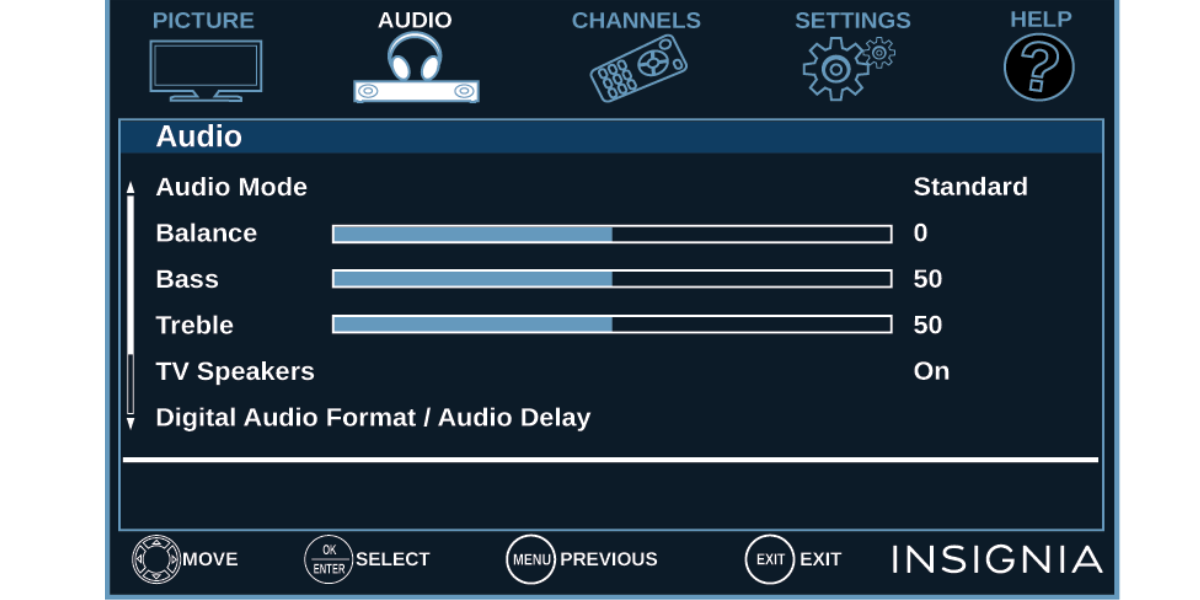
If you have adjusted these settings to the highest level it will cause Insignia TV too loud. Follow the steps below to bring the volume settings to the medium or low level.
- Press the ”Settings” button on your remote controller.
- Go to the “Audio Settings.”
- Now check the audio settings like Balance and Bass. Make sure they are set to middle level.
- If they are increased, set them to middle or low level.
Reset the Audio Settings
If the above fixes don’t resolve the insignia TV volume problems, then factory reset the audio settings. Check out the steps below.
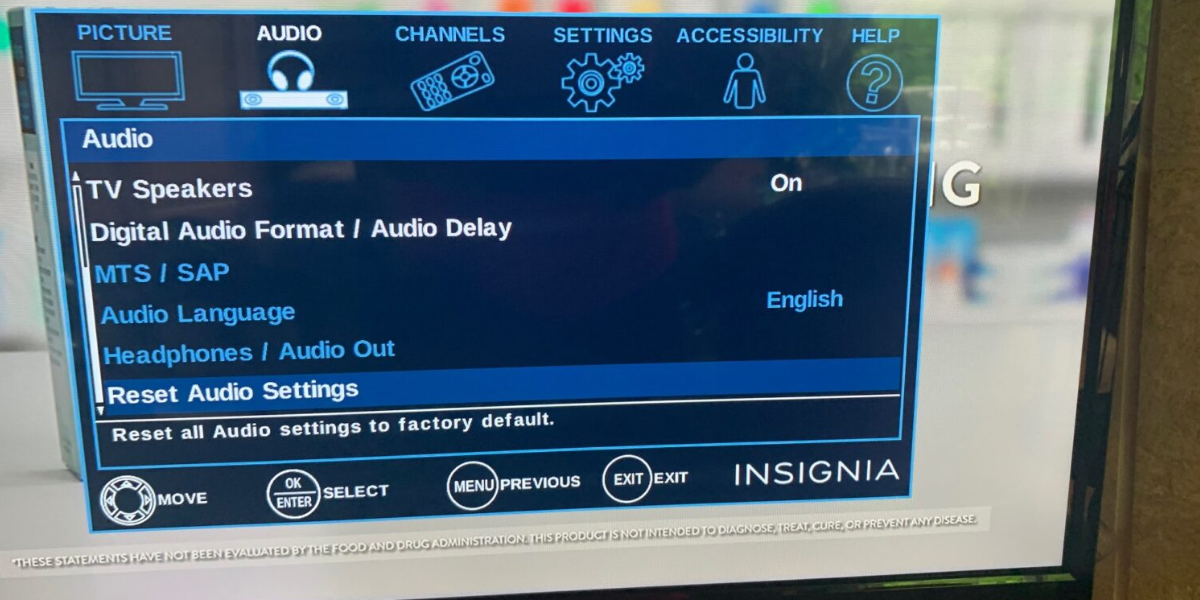
- Press the “Settings” button on your TV’s remote.
- Find the “Audio tab.”
- Select “Reset audio settings.”
- Now select the “Reset Audio Settings.”
- Wait for a few minutes to complete the process.
- Then restart your insignia TV.
Note: This will delete all the previous audio settings, and you have to set the audio settings as per your preferences.
Soft Reset your Remote Controller
Soft resetting your remote controller can be an effective solution to fix issues with your Insignia TV volume being too loud. Here’s a step-by-step guide.
- Remove the batteries from your remote controller.
- While the batteries are out, press and hold the power button on the remote for about 30 seconds.
- After holding the power button, reinsert the batteries back into the remote controller.
- Once the batteries are back in, test the remote to see if the volume control issue persists.
Note: If the volume issue persists after soft resetting the remote controller, consider performing a soft reset on your Insignia TV as well. This can help refresh the TV’s settings and potentially resolve any communication issues between the remote and the TV.
Troubleshooting Hardware Issues to Fix Insignia TV Volume Too Loud
When troubleshooting hardware issues to fix Insignia TV volume being too loud, it’s essential to consider several potential culprits that may contribute to the problem. Here are some hardware issues to check.
External Speakers or Soundbar: If you’re using external speakers or a soundbar with your Insignia TV, check for any issues with the audio equipment. Loose connections, faulty cables, or incorrect audio settings on the external device could cause volume errors.
TV Audio Output Ports: Inspect the audio output ports on your Insignia TV for any damage or debris that may affect connectivity with external audio devices. Make sure that cables are securely plugged into the appropriate ports and that there are no obstructions hindering the connection.
Remote Control: Examine your TV remote control for any signs of damage or malfunction that could affect volume control. Stuck buttons, low battery power, or signal interference may cause the volume to increase unexpectedly.
TV Internal Speakers: If you’re not using external audio devices, then there might be issue with the internal speakers of your Insignia TV. Check for any physical damage to the speakers or internal components that could affect sound quality and volume levels.
Power Supply: In some cases, power supply issues could indirectly affect the volume output of your Insignia TV. Make sure that the TV is receiving stable power from the outlet and that there are no issues with the power cord or adapter.
Check for Software Update
Checking for software updates is an essential step in troubleshooting and fixing issues with your Insignia TV volume being too loud.
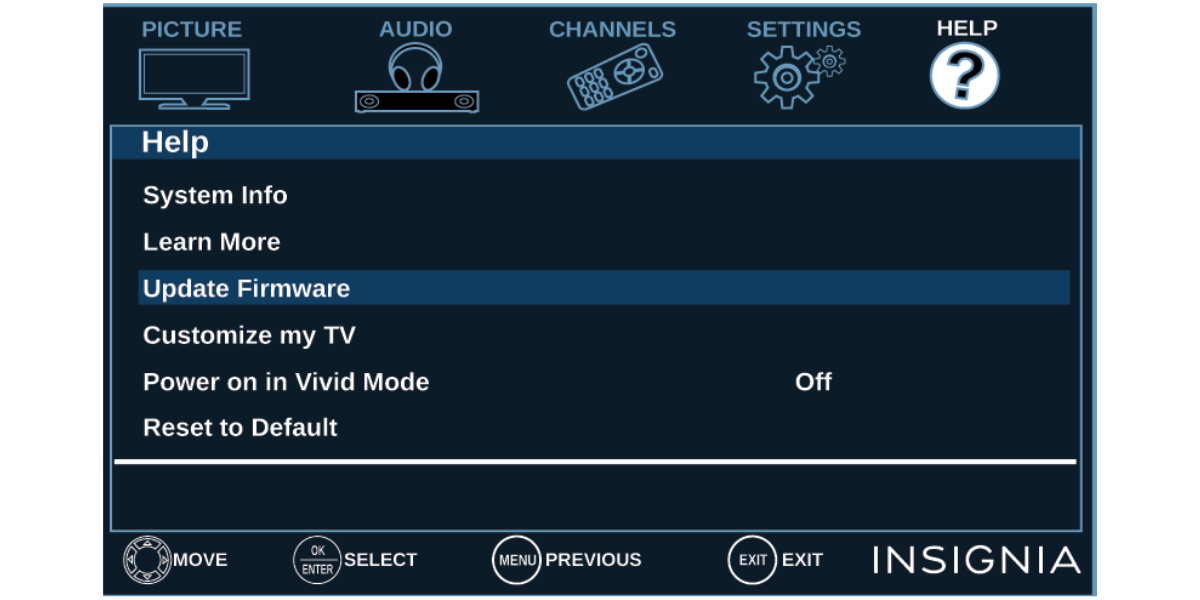
Software updates often include bug fixes, performance improvements, and enhancements to audio settings that can address volume-related issues. To check for software updates:
- Use your Insignia TV remote, and navigate to the “Settings” menu.
- Find out the “Software Update” or “System Update,” option.
- Select the option to “Check for Updates.”
- If a software update is available, follow the on-screen instructions to download and install the update.
- After updating your software, restart your Insignia TV.
Check Insignia TV Speakers
If your Insignia TV speakers not working, it’s essential to troubleshoot the problem to identify the underlying cause. Start by checking the physical condition of the speakers for any signs of damage or obstruction that may affect sound output.
Make sure that the volume is turned up to an audible level and that the TV is not muted. Next, navigate to the TV’s audio settings menu to verify that the correct audio output source is selected and that the speakers are not disabled.
If you’re using external audio devices such as a soundbar or home theater system, make sure that they are properly connected to the TV and powered on. Additionally, try adjusting the audio settings, such as the equalizer or sound mode, to see if this resolves the issue.
Contact Insignia Customer Support
If the above fixes don’t resolve the insignia TV volume too loud issue,then can contact Insignia customer support at insigniaproducts.com/email-us or call 1-877-467-4289.
Conclusion
How to fix Insignia TV Volume Too Loud? Use your TV’s remote controller and adjust the volume settings to low or medium. Another quick fix is to go to the audio output settings and adjust the volume accordingly.
Moreover, if the issue remains you can contact customer support or call 1-877-467-4289.
Frequently Asked Questions
Q #1: How to change the audio output on Insignia TV?
To change the audio output on Insignia TV follow the steps below.
Using your remote, navigate to the Settings menu.
Select “Audio” or “Sound” settings.
Look for “Audio Output” or “Output Settings.
Choose the desired audio output option, such as internal speakers, HDMI, or optical audio.
Confirm your selection and the audio output will be adjusted accordingly.
Q #2: How to turn up the volume on Insignia TV?
To turn up the volume on an Insignia TV, simply use the volume buttons on the remote control. Press the “+” button to increase the volume to your desired level.
Alternatively, if your TV has physical volume buttons, you can also use them to adjust the volume directly on the TV.
Q #3: How to adjust the volume on the insignia TV without a remote?
To adjust the volume on an Insignia TV without a remote, you can typically use the physical buttons located on the TV itself. Look for buttons labeled “Volume Up” and “Volume Down” on the side or bottom panel of the TV. Press the “Volume Up” button to increase the volume and the “Volume Down” button to decrease it.
Q #4: Where is the volume button on Insignia TV?
On Insignia TVs, the volume buttons are typically located on the side or bottom edge of the TV panel. Look for a row of physical buttons labeled with icons representing volume up (+) and volume down (-). Alternatively, some Insignia TVs may feature touch-sensitive controls on the front or side panel, allowing you to adjust the volume by tapping or swiping.
