In recent years, the integration of voice-enabled smart devices like Alexa has revolutionized the way we interact with technology. From adjusting thermostats to dimming lights – voice commands offer convenience and ease of use.
However, usually, users fail to integrate their Samsung TVs with Alexa voice control, which can be a frustrating experience.
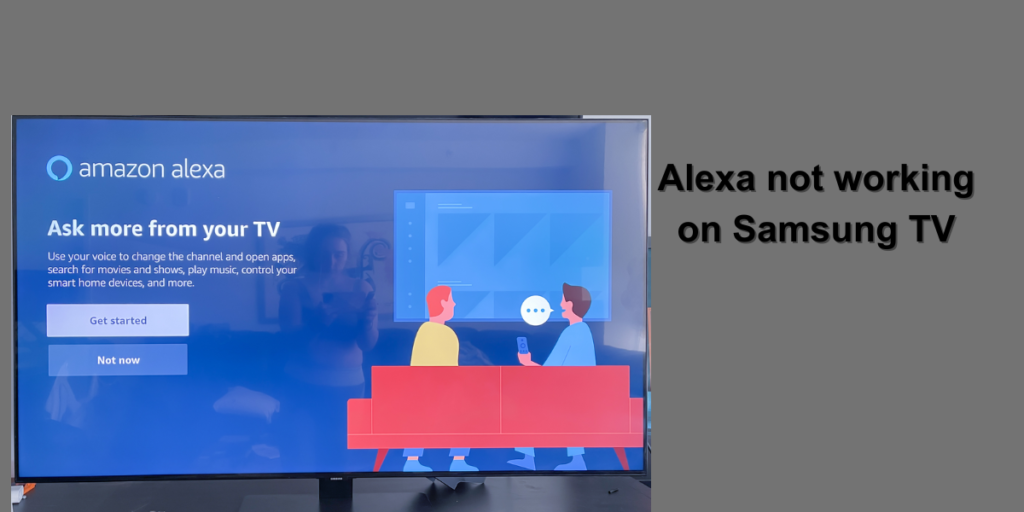
Samsung’s smart TV range comes with built-in Alexa. On the other hand, normal Samsung TVs require intermediary streaming devices to connect to Alexa – such as smart hub, and SmartThings skill/app.
If Alexa is not working on the Samsung TV then there are chances that the internet connection is weak. It might also be caused due to the SmartThings app issues, which can be fixed by clearing app caches or reinstalling the app.
Sometimes it might also be caused when your Alexa app, SmartThings skill, and Samsung TV might need software updates to run Alexa.
In this guide, we will discuss how to fix Alexa not working on Samsung TV, and why Alexa not working on Samsung TV.
Why is Alexa not Working on Samsung TV?
For the last four years Samsung offered built-in Alexa features in its smart tv range. However, if Alexa not working on your Samsung TV, you have to check, and confirm whether your Samsung TV supports the Alexa device or not.
You can follow the steps below to check if your Samsung TV works with Alexa or not.
Check Specifications on Samsung site
Visit Samsung’s support site and enter the model number of your Samsung Television, then check the specifications section. You can also check the user manual of your Samsung TV to look for any mention of Alexa compatibility or built-in voice control features.
Manually Search
You can check your TV’s model number on the backside of your Samsung TV. Enter your Samsung TV’s model number in Google’s search bar to check if it supports Alexa devices or not.

After entering the TV model number in the Google search bar you will get the related results or it will connect you with the forums discussing that device.
Note: If your Samsung TV is normal, then you have to connect it to the Echo device via SmartThings skills on Alexa. However, if you have a Samsung smart TV then it must have built-in Alexa support – all you need to do is go to the app section of your TV’s smart hub and look for SmartThings.
Make sure that your Samsung TV Name is not Difficult
If you have confirmed that your Samsung TV has native Alexa, then it depends on the voice command. Here you need to rename your Samsung device to something simple that is easy for your Echo device or smart plug to dictate.
For example “Alexa, play Youtube on my TV” will be easier than “Alexa, play Roku on (TV)UN22E…”
Troubleshooting Steps to Fix Alexa not Working On Samsung TV
Below are some troubleshooting steps that will help you to fix Alexa not working on your Samsung TV.
Check Network Connectivity
A stable internet connection is crucial for the seamless functionality of Alexa-enabled devices, including smart TVs like Samsung TVs integrated with Alexa voice control. A strong internet connection allows Alexa to communicate with cloud-based services, process voice commands, and access various online content.
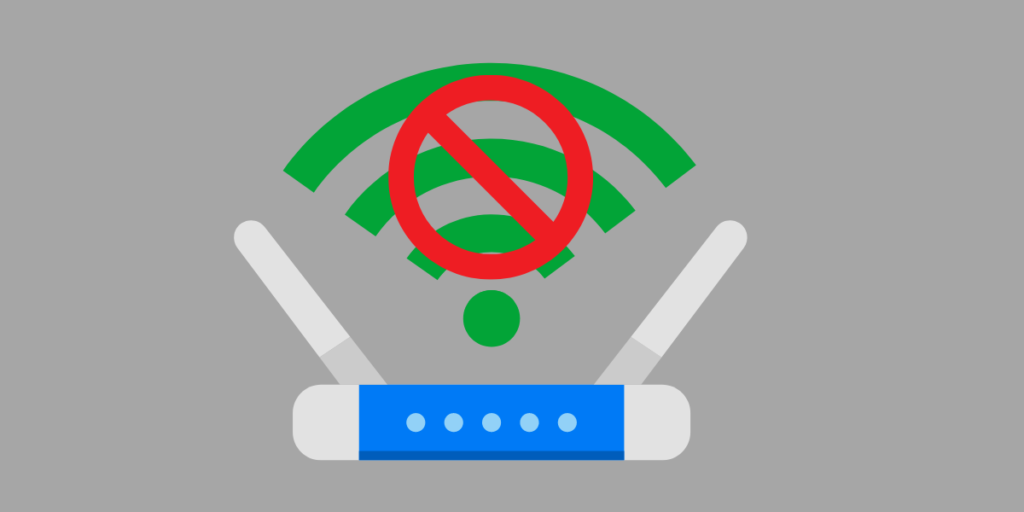
To troubleshoot network issues affecting Alexa functionality, first check the Wi-Fi network connection on the smart TV or Alexa-enabled device.
Make sure that your samsung tv is connected to the same Wi-Fi network and that the signal strength is strong enough to maintain a stable connection.
Note: If you are experiencing connectivity issues, you can try rebooting the Wi-Fi router.
Additionally, check for firmware updates for both the smart TV and router. It will help resolve compatibility issues and improve network performance.
Clear App Caches/ Update the SmartThings App
If Alexa not working on Samsung TV, check the SmartThings app on your smartphone. If you see the update icon next to the app, tap on it, and wait until it completes the update process. .
- Open App store
- Tap on the search icon
- Search for the SmartThings app
If still Alexa not working on Samsung TV then clear the app cache. On the storage screen, you’ll see options to clear the app’s cache and data. Tap on “Clear Cache” to delete the temporary files stored by the app.
Check and Update Samsung TV Software
To update the software of your Samsung TV follow these steps:
- Tap on the Menu button using your remote controller.
- Select “Support,” then “Software Update.”
- Choose “Update.”
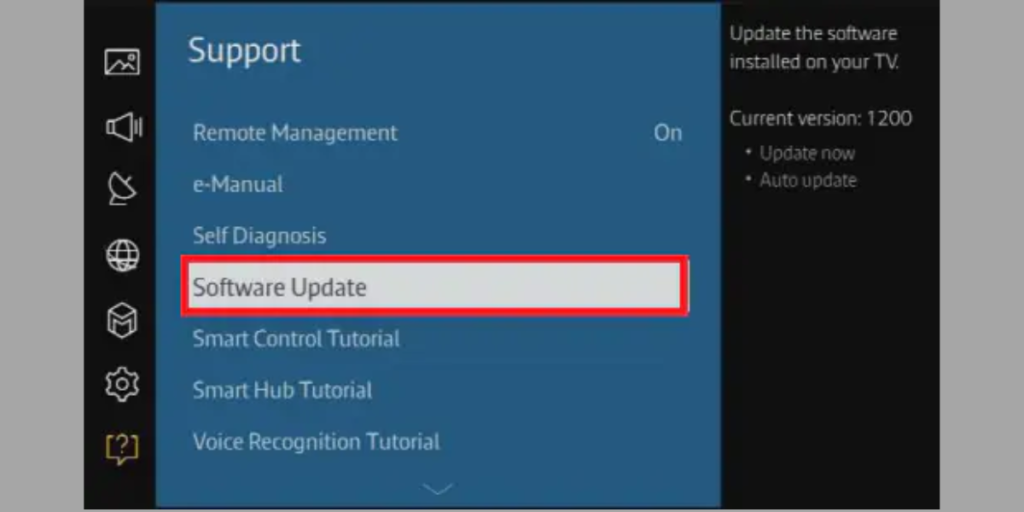
Check and Update the Alexa App
Follow the steps below to check for updates on your Echo device.
- Go to the “Devices,” then select “Echo & Alexa.”
- Select the Echo device you want to check updates for.
- Tap the “Gear settings icon.”
- Scroll down to “about.”
- Next, check the version history and available updates.
Once you’ve cleared the app cache for the Alexa app on your smartphone, try using Alexa to control your Samsung TV again. This process can help resolve any temporary issues or conflicts that may be preventing Alexa from working on Samsung TVs.
Reboot Your Samsung Smart TV and Alexa
Power cycling both the Samsung TV and Alexa device sometimes resolve connectivity or software issues. This process helps clear temporary glitches, refreshes system settings, and reestablishes stable connections between devices and networks.
By rebooting both the Samsung TV and Alexa device, you can potentially resolve any underlying issues that may be hindering the functionality of Alexa voice commands on your Samsung TV.
Follow the steps below to power cycle your samsung smart TV to fix Alexa not working on Samsung TV.
- Take the remote, and press the Power button to turn off the TV.
- Make sure that the TV is completely powered off before proceeding to the next step.
- Remove the power cord from the power strip.
- Unplugged the TV for a few minutes. This will ensure that the TV’s internal components fully power down and no residual electrical charge dissipates.
- After waiting for a few minutes, plug the power cord back into the electrical outlet or power source. Make sure the connection is secure.
- Use the remote controller, then press the Power button to turn on the TV. Wait for the TV to fully power up and display the home screen.
Once the TV has restarted, test Alexa functionality by issuing voice commands to control the TV. You can try commands like “Alexa, turn on the TV” or “Alexa, play (anything you want) on the TV” to see if Alexa responds and performs the desired actions.
How to Power cycle Alexa device to fix Alexa not working on Samsung TV
Power cycling an Alexa device is a straightforward process that can help resolve issues like Alexa not working on Samsung TV. To power cycle your Alexa device follow the steps below.
- Locate the power adapter or cord connected to the device.
- Unplug the power adapter or cord from the electrical outlet.
- Wait for 30 seconds to 1 minute, and let the device fully power down.
- Plug the power adapter or cord back into the electrical outlet.
Once the device has restarted, check Alexa functionality using voice commands to control your Samsung TV. Power cycling Alexa devices resolve any connectivity or software issues.
Contact Support
If unsure about the compatibility of a Samsung TV model with Alexa, you can reach out to Samsung customer support for details. Customer support representatives can provide information on supported features and compatibility with voice assistants like Alexa.
Conclusion
How to fix Alexa not working on Samsung TV? If you have the latest Samsung smart TV then it must have built-in Alexa. If it doesn’t then you need intermediary devices to run Alexa on your Samsung TV.
Moreover, you need to check and verify that your internet connection is not weak. Next, check if the Alexa app, SmartThings skills, or Samsung TV needs a software update.
Moreover, if nothing fixes Alexa not working on Samsung TV, then contact Samsung customer support to resolve it.
Frequently Asked Questions
Q #1: How do I get Alexa to work on my Samsung TV?
To get Alexa to work on your Samsung TV, follow these steps:
Make sure your Samsung TV model supports Alexa integration.
Navigate to the TV’s settings menu and look for the option to enable Alexa.
Make sure your TV is connected to the same Wi-Fi network as your Alexa-enabled device.
Install the Alexa app on your smartphone.
Follow the on-screen prompts to set up and link your Samsung TV to Alexa.
Q #2: Why is Alexa not responding on my TV?
If alexa not responding on your TV follow the fixes below.
