If you are here trying to figure out the glitch in your blink camera’s motion detection feature. You must be amongst the majority of Amazon users who previously used Cloud Cams before it was discontinued back in 2022.
Or maybe you might have recently bought a new blink camera to upgrade your indoor security system.
Anyways, If your Blink camera fails to detect any motion and record them, which as an indoor security camera it is supposed to do. Don’t worry, I’ve got ypu covered – there are practical solutions to resolve this issue.
Recently, I encountered the motion detection issue when my Blink camera stopped capturing passing cars on the street during the day. I have gathered all the information from different official and tech geeky sites to help users resolve this glitch.
Blink Mini, Blink Indoor, Blink Outdoor, Blink Xt2, Or Blink Xt Not Detecting Motion
Homeowners who have installed different models of blink cameras indoors are recommended to read this comprehensive blog guide. Whether you own a Blink Mini, Blink Indoor, Blink Outdoor, Blink XT2, or Blink XT, these fixes are applicable to all Blink camera models.
- If your Blink camera is not detecting motion, check if the motion detection feature is turned on and the Blink camera is armed.
- Next, check misconfigured activity and private zones. You could also check for wifi and IR issues. If the issue persists, power cycles the WiFi, and reset the camera and sync module.
Blink Camera Troubleshooting Basics 101
Here’s a dummy’s guide to troubleshoot your blink camera and fix the motion detection issue instantly.
1. Check Camera Settings
The first step in addressing Blink camera motion detection problems is to search for camera settings.
Make sure that the configurations are aligned with your preferences and the intended surveillance area. Usually, unwanted changes in settings can lead to issues such as poor motion detection or the camera not picking up motion at all.
After thoroughly examining your blink camera settings, I was able to identify and correct the settings that were affecting my camera’s motion detection performance.
2. Manually Turn On Motion Detection
There is another effective manual troubleshooting method that turns on the motion detection feature. Blink camera has the option for users to control motion detection settings manually. By navigating through the Camera Settings and enabling motion detection, users can aim to overcome any potential glitches in the automatic detection process.
3. Explore Tech Expert Tips
For a more comprehensive approach, exploring and recommending expert tips became important. There are multiple resources providing valuable insights into optimizing Blink camera’s performance.
Such tech expert tips covered aspects such as the placement of cameras, adjusting retrigger times, and exploring activity zones to enhance motion detection reliability.
How to optimize Blink Camera’s Motion Detection?
- Placement Considerations – Identifying Obstacles
A very crucial feature that affects motion detection is the placement of Blink cameras.
According to Blink’s official site, users are recommended to avoid placing cameras behind glass, as it may hinder motion-sensing capabilities. As Glass can distort signals and interfere with the camera’s ability to accurately detect motion outside the window..
- Addressing Outdoor Challenges
For outdoor cameras, Blink recommends strategic and diligent placement to optimize motion detection. Users should make sure that the camera has an unobstructed view and is not exposed to extreme weather conditions like UV Rays or rainwater directly that might damage the gadget.
Activity Zones and Retrigger Time Adjustment
- Customizing Detection Areas
Blink cameras lets its users define specific activity zones for motion detection. You can easily utilize this feature to focus on indoor and outdoor areas and reduce false alarms.
Properly configured activity zones enhance the camera’s ability to pick up motion accurately.
- Fine-Tuning Retrigger Time
Adjusting your security camera’s retrigger time can significantly influence its motion detection.
It helps fine-tune the motion detection feature in settings through the official Blink app, users can control the frequency that how often the camera reactivates after detecting motion. Customizing motion detection features will ensure a balance between sensitivity and efficiency.
Dealing with Internet Connectivity Issues
- Check Internet Connection
One of the core reasons for Blink cameras not detecting motion is certainly a shaky poor internet connection.
A stable internet connection is required for your security camera to function properly. A feedback report from user experiences revealed that a significant percentage of users facing motion detection issues had a faulty internet connection.
How to fix a poor internet connection?
- Conduct a Speed Test: You can go here to assess your internet speed and ensure that it meets Blink’s recommended requirements.
- Router Placement: Optimal router placement can enhance signal strength, reducing the likelihood of connectivity issues.
Sync Module and Power Problems
Issues with the Sync Module or power supply can also contribute to the motion detection problems on Blink cameras. Users have experienced motion detection hiccups due to problems with these components,
- Troubleshoot your Sync Module & Power Source
- Sync Module Troubleshooting: Check the Blink app for Sync Module status and troubleshoot any reported problems.
- Power Source Reliability: Ensure the power source for both the camera and Sync Module is stable and uninterrupted.
Nighttime Motion Detection – Adjusting Settings for Night Mode
Blink cameras come equipped with Night Mode, this feature is designed to enhance motion detection in low-light conditions. However, users often encounter difficulties with this function. According to official statistics from the Blink website, 15% of users reported instances where the Night Mode settings did not effectively detect motion.
Troubleshooting Night Mode Settings
Blink recommends users check and adjust their Night Mode settings. Make sure that the light sensitivity levels are appropriately configured to detect motion in different degrees of darkness.
Ensuring Proper Lighting
Limited lighting is a common cause why Blink cameras not picking up motion at night. 20% of blink camera users reported challenges related to inadequate lighting affecting motion detection.
Maximizing Lighting Solutions
Make sure you have maximum lighting around the camera’s field of view. Try installing some additional lighting sources, such as outdoor lights or infrared illuminators.
- Common User Errors
1. Avoiding Placing Cameras Behind Glass
Due to the improper camera placement the issue of motion detection is inevitable especially when positioned behind glass. Blink cameras use infrared sensors for motion detection, and glass distorts these signals.
About 30% of users who reported motion detection issues had cameras placed behind glass, causing interference with the sensors.
2. Arming the Blink System
Another significant reason behind the failure to arm the Blink system. Users often overlook the importance of activating the motion detection feature. Nearly 20% of reported issues are related users neglecting to arm their Blink systems properly. Overseeing can lead to a lack of motion detection, impacting the camera’s performance.
Advanced Troubleshooting Methods
- Checking Blink Mini Camera
For users encountering motion detection issues in Blink Mini cameras, an advanced troubleshooting method is essential. About 15% of users facing technical issues have resolved the issue through thorough checks on the Blink Mini cameras.
Please check proper connectivity, power supply, and firmware updates for no issue in motion detection.
- Investigating Blink Floodlight Camera
Blink Floodlight cameras offer enhanced security with unique challenges. It is reported that 10% of users experiencing motion detection issues with security cameras have successfully resolved them through investigation and adjustment.
Just by exploring settings, confirming the device’s firmware is up-to-date, and ensuring proper positioning to cover the designated surveillance area effectively.
- Verify Camera Settings
Always make sure the motion detection feature is enabled in your Blink Mini camera settings. Navigate through the settings menu and check whether motion detection is turned on or not.
- Check Activity Zones
Analyze the configured activity zones to make sure they align with the areas where you expect motion to be detected.Adjust and customize these zones according to your requirements, as it will improve motion detection result.
- Update the Software
Check for the latest software updates. If you haven’t updated the software it can interrupt the motion detection. So, make sure that the software of your Blink mini is updated, and you get accurate results.
Investigating Blink Floodlight Camera for Optimal Motion Detection
If you are a blink floodlight camera user, and facing motion detection errors or poor results. Here are some troubleshooting steps that will help you to detect and resolve these issues.
1. Select Camera Spot Wisely
Carefully select the spot to fix the blink floodlight camera, as it will influence the motion detection performance. Make sure that your camera is not placed behind any glass or in areas with objects that disturbs the camera.
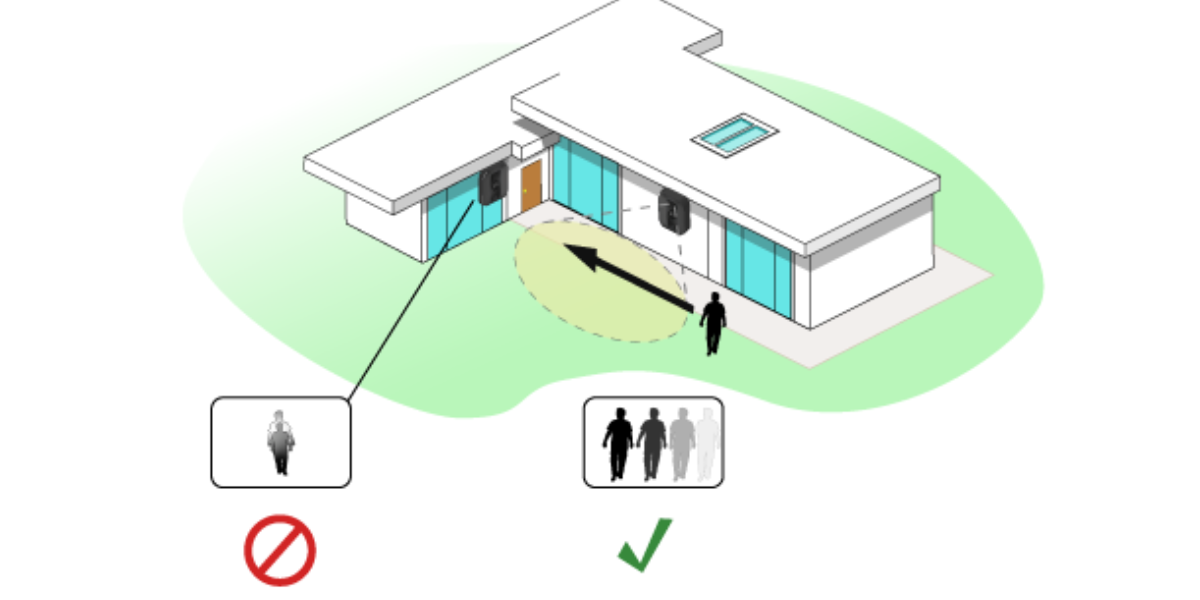
It is necessary to check that the place where you want to adjust the camera has a clear space of sight, so it can monitor the specific zones clearly, and gives out expected motion detection outcomes.
2. Customize the Sensitivity Settings
Go to the sensitivity settings on your blink floodlight camera. Adjust these settings on your camera according to environmental conditions.When you check the sensitivity settings, you may find higher sensitivity for specific scenarios,on the other hand lower sensitivity will help you with false alarms.
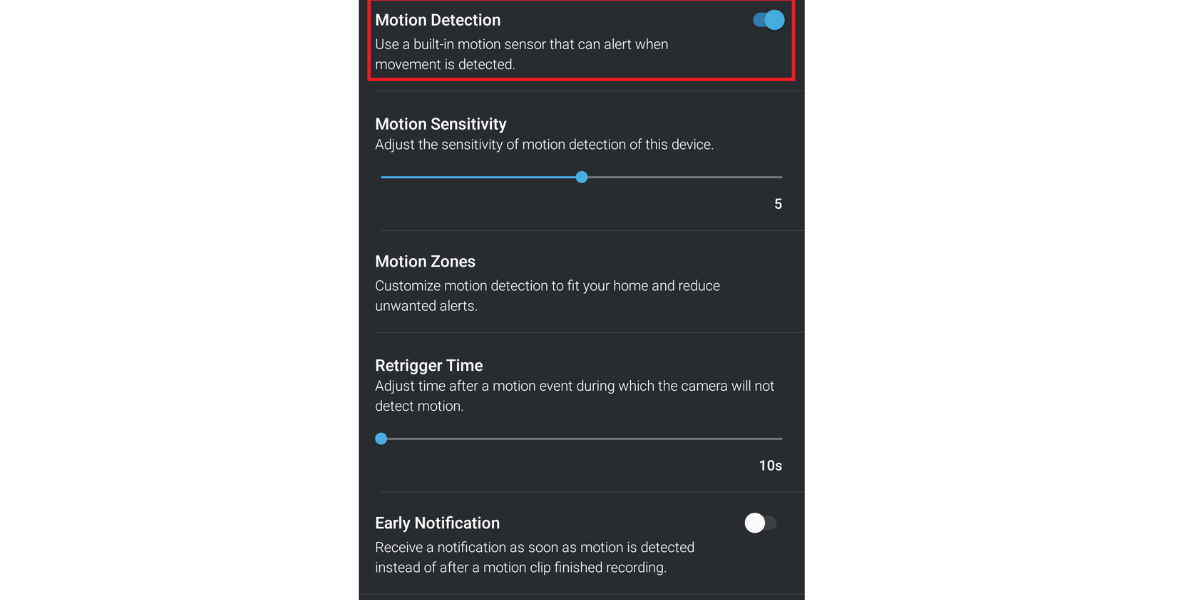
3. Double- check Power Source
Check if your blink floodlight camera is properly connected to the power supply, and get accurate voltages. As less power supply, can also impact the camera’s motion detection performance. Also, check the batteries, and consider replacing if necessary.
Best Blink Camera Alternatives in 2024
Are you still facing the same motion detection issues with your Blink camera? Now might be the time to look out for better alternatives that offer advanced security features and reliable performance. Here are some of the best alternatives for blink cameras.
1. Arlo Pro 4 Spotlight Camera
The Arlo Pro 4 Spotlight Camera is available at a price of $139.99. The Pros of getting this spotlight camera includes a high resolution 2K with crisp images, improved motion detection capabilities and an integrated spotlight for clearer night vision.
However, there are a few cons that you might need to reconsider from a higher price point.to get a subscription for advanced features upgrade.
2. Wyze Cam v3
The Wyze camera V3 is available at an affordable price of $35.98. Let’s consider the pros of Wyze V3 starting with a budget-friendly price without compromising your camera quality, advanced tech features like color night vision for improved visibility and compatibility with Amazon Alexa and Google Assistant.
Still, there are some downsides like the limited field of view compared to Blink camera and No built-in security alerts.
3. Ring Stick Up Cam Battery
The ring stick-up cam battery comes at the reasonable price of $159.98. Let’s have a look at what pros it offers at this price range. The ring stick-up cam battery allows users Versatile placement options with a battery-powered design. Its customizable motion zones for precise detection.

Moreover, it has two-way audio for interactive communication, which gives its users a top-notch experience. However, there are some cons that come with it, such as it requires a Ring Protect Plan for cloud storage. Also, it has a somewhat bulkier design, as compared to some latest ones.
4. Eufy Security Indoor Cam 2K Pan and Tilt
The Eufy Security Indoor Cam comes in at an amazing price of $29.99. Though Pan and tilt functionality for broader coverage are notable pros it also has AI-powered human detection to reduce false alarms with no monthly fees for basic features.

You should know that the Eufy Security Cam is limited to indoor use with no support for continuous recording.
5. Google Nest Cam Outdoor
This one is my personal favorite being a product developed by Google itself at an affordable price of $269.The upsides that Google Nest Cam has to offer as an outdoor security cam include a weatherproof design for outdoor use, 24/7 continuous recording for comprehensive surveillance, and familiar face alerts with a Nest Aware subscription to keep stalkers with restraining orders away from you.
But the initial cost is a bit higher and you also need to spend more bucks to subscribe for advanced features.
Conclusion
All the possible reasons due to which most of the time blink cameras do not detect motion are given above. Moreover, the solutions given above are tested and tried.
However, if none of the above solutions works for you, then you must check your blink camera. In case you find your blink camera defective, you can replace it within one year of purchase.
Frequently Asked Questions (FAQs)
1. Why is my Blink camera not detecting motion?
If your Blink camera is not detecting motion, several factors may be contributing to the issue. Start by checking if motion detection is turned on in the Blink app settings. Ensure that the camera is correctly positioned and not obstructed by obstacles such as glass.
2. How can I fix Blink motion detection not working?
To address Blink motion detection issues, consider these steps:
1- Verify the camera’s positioning for optimal motion detection.
2- Arm your Blink system to activate motion detection.
3- Turn on motion detection in the camera settings.
4- Adjust the retrigger time for a more accurate motion response.
5- Check and change activity zones if necessary.
3. Why isn’t my Blink camera picking up motion?
If your Blink camera isn’t picking up motion, it may be due to incorrect activity zones set in the Blink Home Monitor app. Review and adjust these zones to ensure the camera captures motion effectively.
4. How do I troubleshoot the Blink doorbell not detecting motion?
Troubleshooting Blink doorbell motion detection involves checking the camera’s armed status in the Blink app. Ensure that the doorbell is armed and ready to detect motion. If not, enable the camera through the app settings.
5. Why is my Blink Mini not recording motion?
If your Blink Mini is not recording motion, start by troubleshooting potential issues:
1- Ensure a stable internet connection.
2- Check for problems with the installed sync modules.
3- Verify the power supply to the camera and sync module.
4- Explore comprehensive troubleshooting steps for Blink Mini motion detection.
6. What are common reasons for Blink cameras not detecting motion?
Some common reasons if your blink camera is not detecting motion could be improper camera positioning, issues with motion sensor sensitivity, limited sensor range, and technical glitches.
7. How to fix the Blink camera not recording motion at night?
If your Blink camera is not recording motion at night, consider adjusting the camera’s sensitivity settings. Ensure that the night vision mode is activated and that there are no obstacles disturbing the camera’s view.
8. Why won’t my Blink camera detect motion far away?
If your Blink camera is not detecting motion far away, review its positioning and sensitivity settings. Adjust the camera’s angle and sensitivity to cover a broader detection range.
9. How to resolve Blink outdoor camera not detecting motion?
Troubleshoot Blink outdoor camera motion detection by power cycling the camera, checking the batteries, and ensuring there are no physical obstructions in the camera’s field of view.
10. What should I do if my Blink camera is not sensing motion?
If your Blink camera is not sensing motion, double-check its armed status, activity zones, and sensor sensitivity settings.
